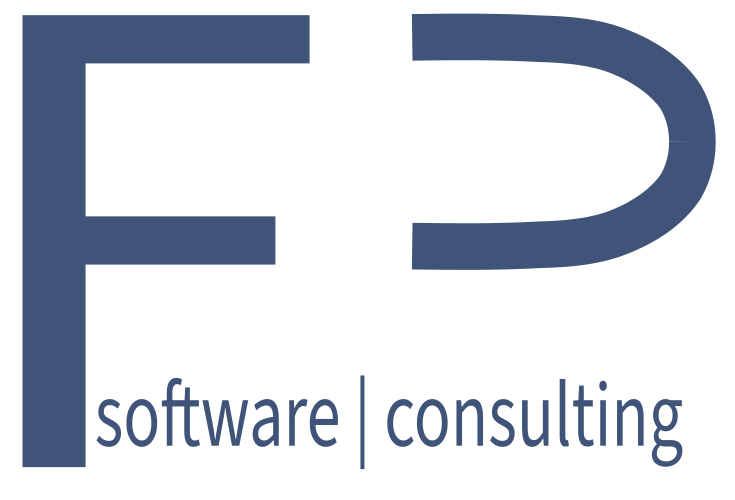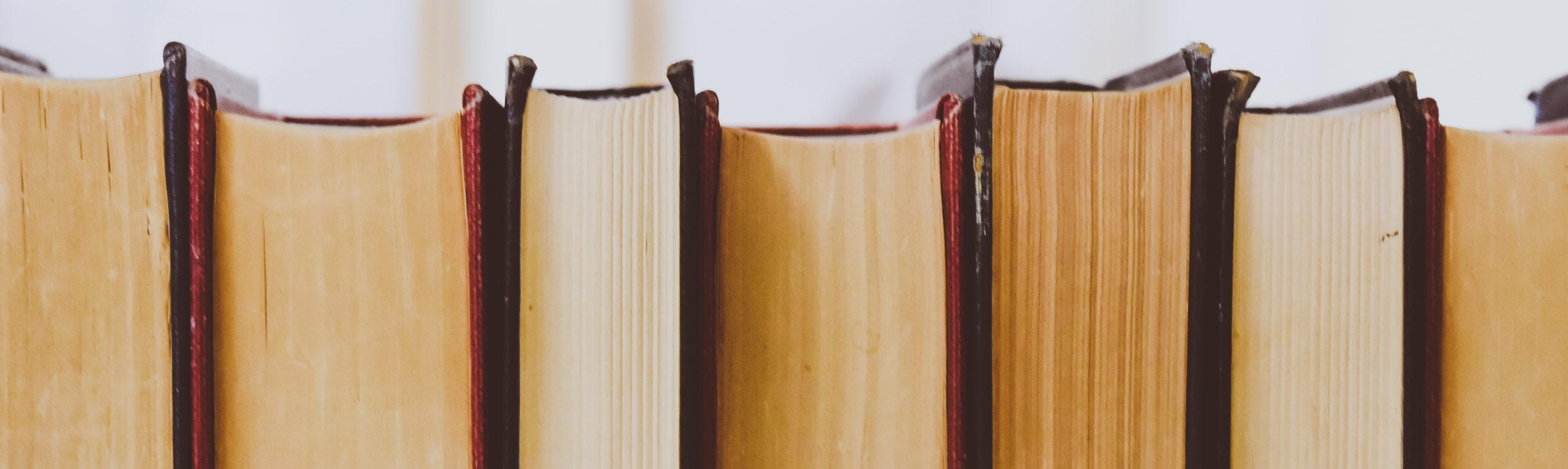
Speech4Excel - Automatic cursor movements and Voice Commands
Automatic cursor movements
Action
Explanation
Move down after input
Move right after input
Move to first column in the next row, if cell above to cell jumped to next is empty
Move to first row in the next column, if cell to the left of cell jumped to next is empty
After input, cursor is set to the next row in the same column
After input, cursor is set to the same row in the next column
After input, cursor is set to the next rows first column if the cell above to cell jumped to next is empty. Usually used together with “Move right after input” to fill a table from left to right and at the end of the table, when there is no heading cell, move to the next row.
After input, cursor is set to the fist row in the next column, if the cell to the left of cell jumped to next is empty. This can be used if a table should be filled row-by-row and contains a heading column in each row. The cursor will move to the first row, when the heading column is empty.
Voice commands and predefined utterances
Action
Utterances (these are the default but you can adapt this to your liking)
Save file
Clear cell
Right
Left
Up
Down
To cell A1
To 1st column
To 1st row
To row 1 in next col
To column A in next row
Dictation mode
Term recognition mode
Pause recognition
Resume recognition
Current date
Current time
Current time with seconds
Show speech commands
save, save file
delete, delete value, clear
right, to the right
left, to the left
up, upwards
down
to cell A1
go to first column, first column
go to first row, first row
to next col, next col
to next row, next row
start dictation, dictation, dictation start
start recognition, value recognition, value recognition start
pause
resume, continue
today, date
now, time
right now
help, what can I say