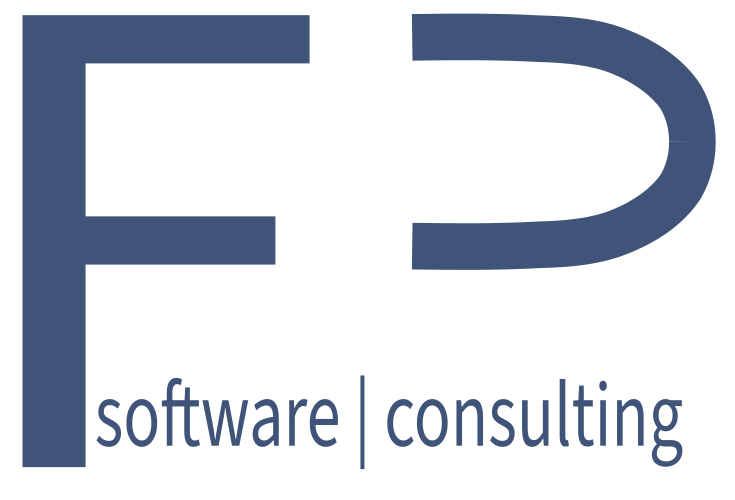Speech4Excel Modes
With Speech4Excel you can input data into your Excel sheets with your voice without any training sessions. Just speak naturally and everything you say is converted into text and written into your sheet.
To fully meet all speech recognition requirements, Speech4Excel is highly configurable and supports two different modes to convert your spoken words into text.
Dictation mode
Everything you say is translated into text and written into the current cell.
If you want to execute one of the defined commands, like save the file or navigate to another cell, you have to say the defined command without any other following text.
All technical terms you have defined are recognized when spoken separately.
You can even add punctuation marks like period, comma, semicolon and question marks.
An Internet connection is required for this function.
Term recognition mode
Transfer words, specialist vocabulary or entire text blocks into a spreadsheet using self-defined voice commands. In this mode you can configure what you want to say and what should be stored in the cell.
For example you can define that Speech4Excel fills “Done” in the cell whenever you say “ok” or “Done”.
In this mode you can define your technical terms and the system will recognize it. Technical terms are often not understood – or have you managed that your phone recognizes “Exosmosis” when you say it?
Term recognition mode is faster and can also be used without an Internet connection. This mode is therefore particularly suitable for data entry in a technical/scientific environment and for longer, repetitive text entry.
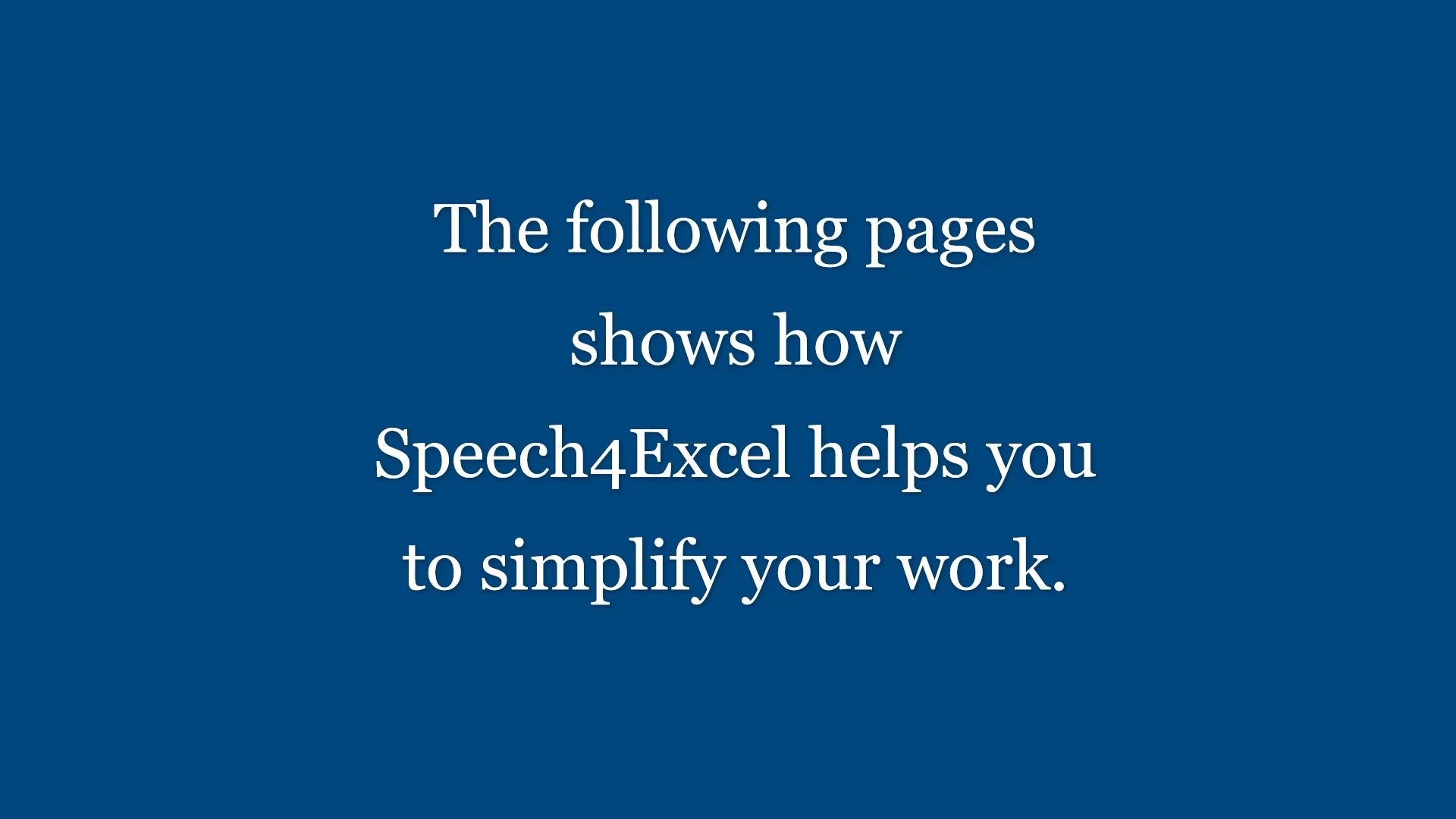
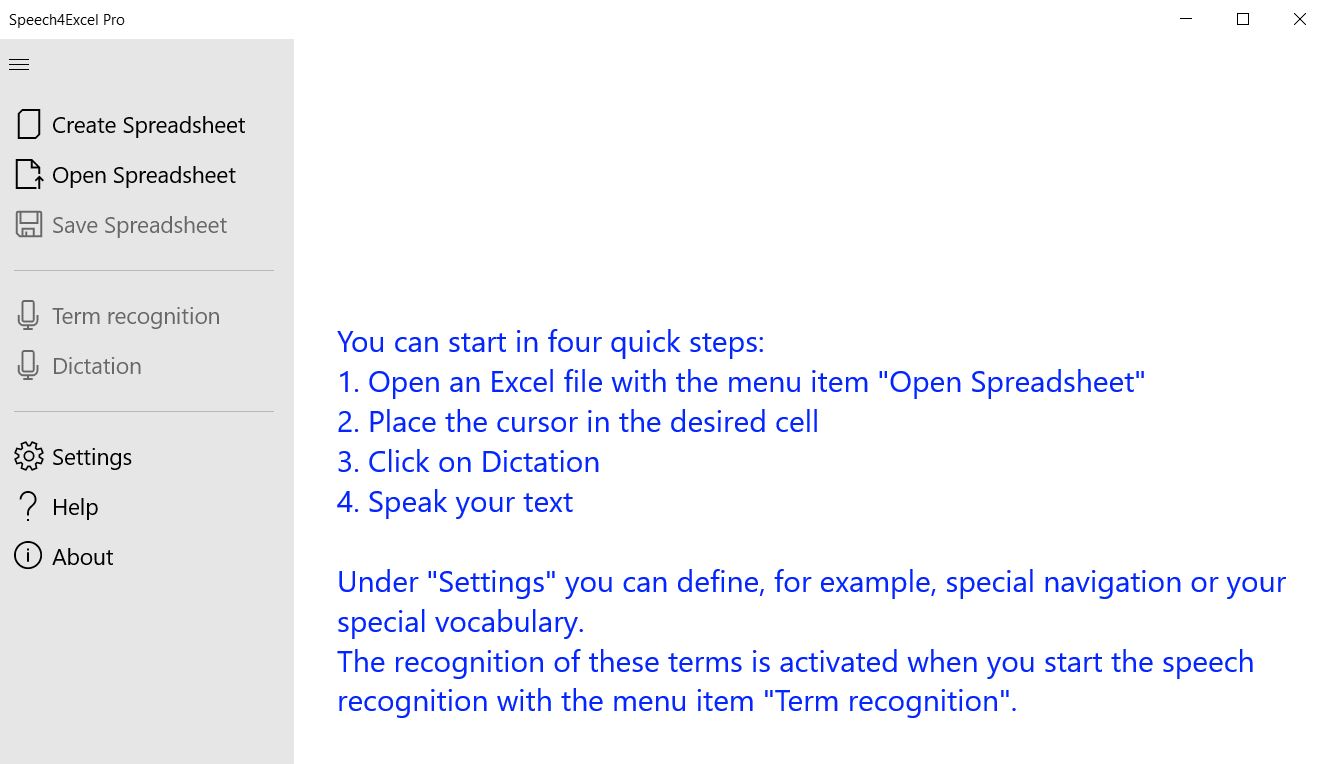
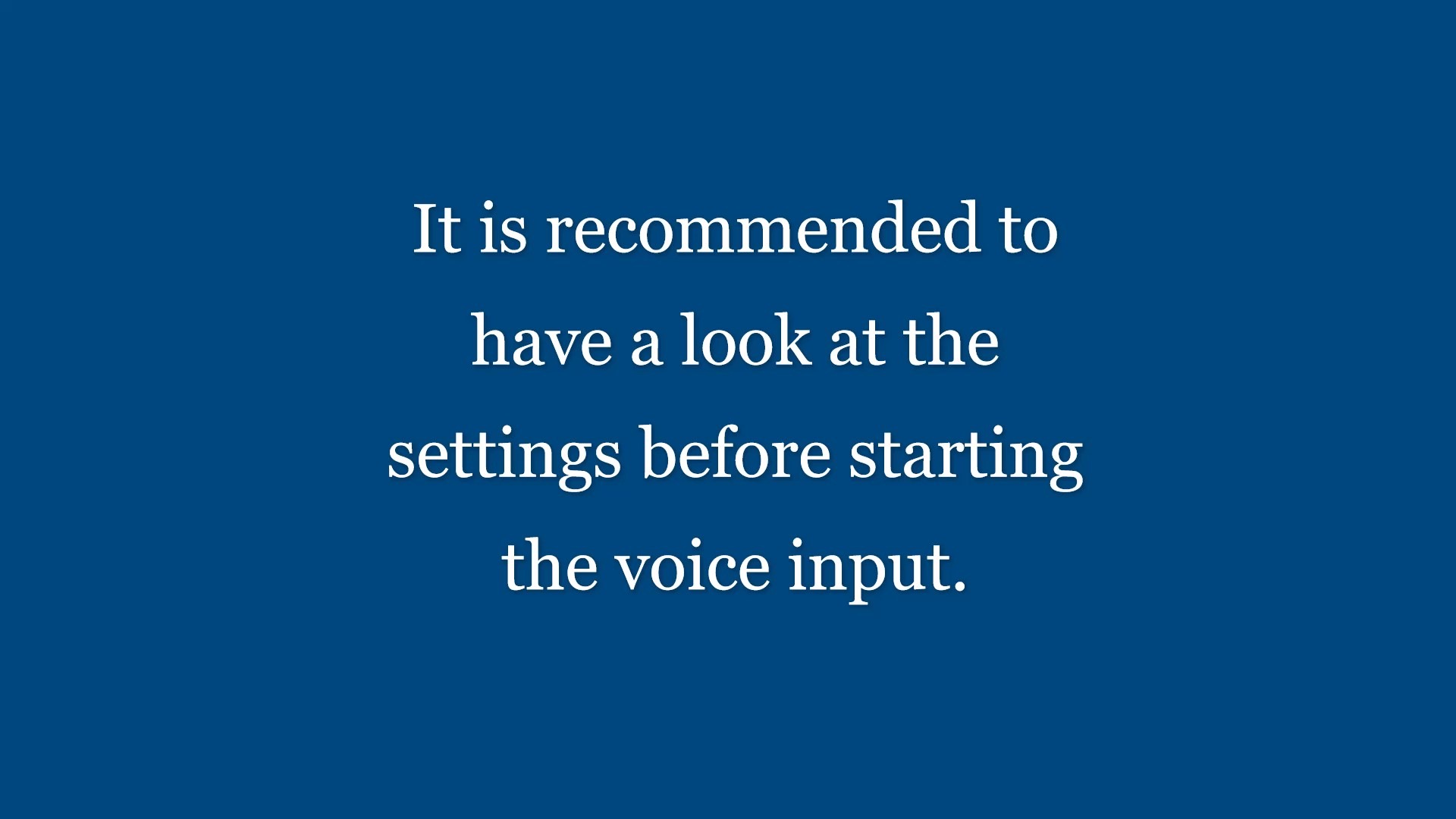
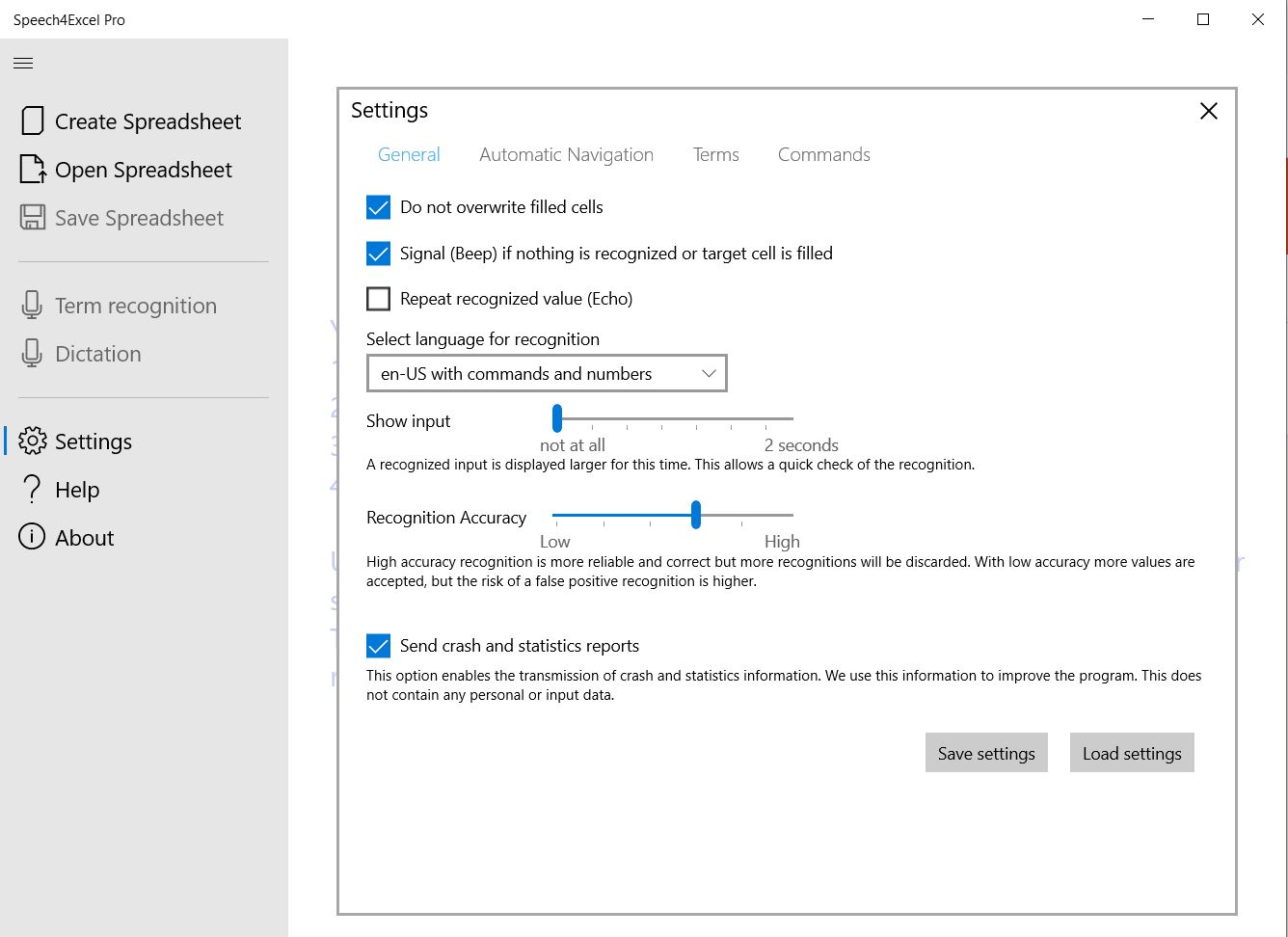
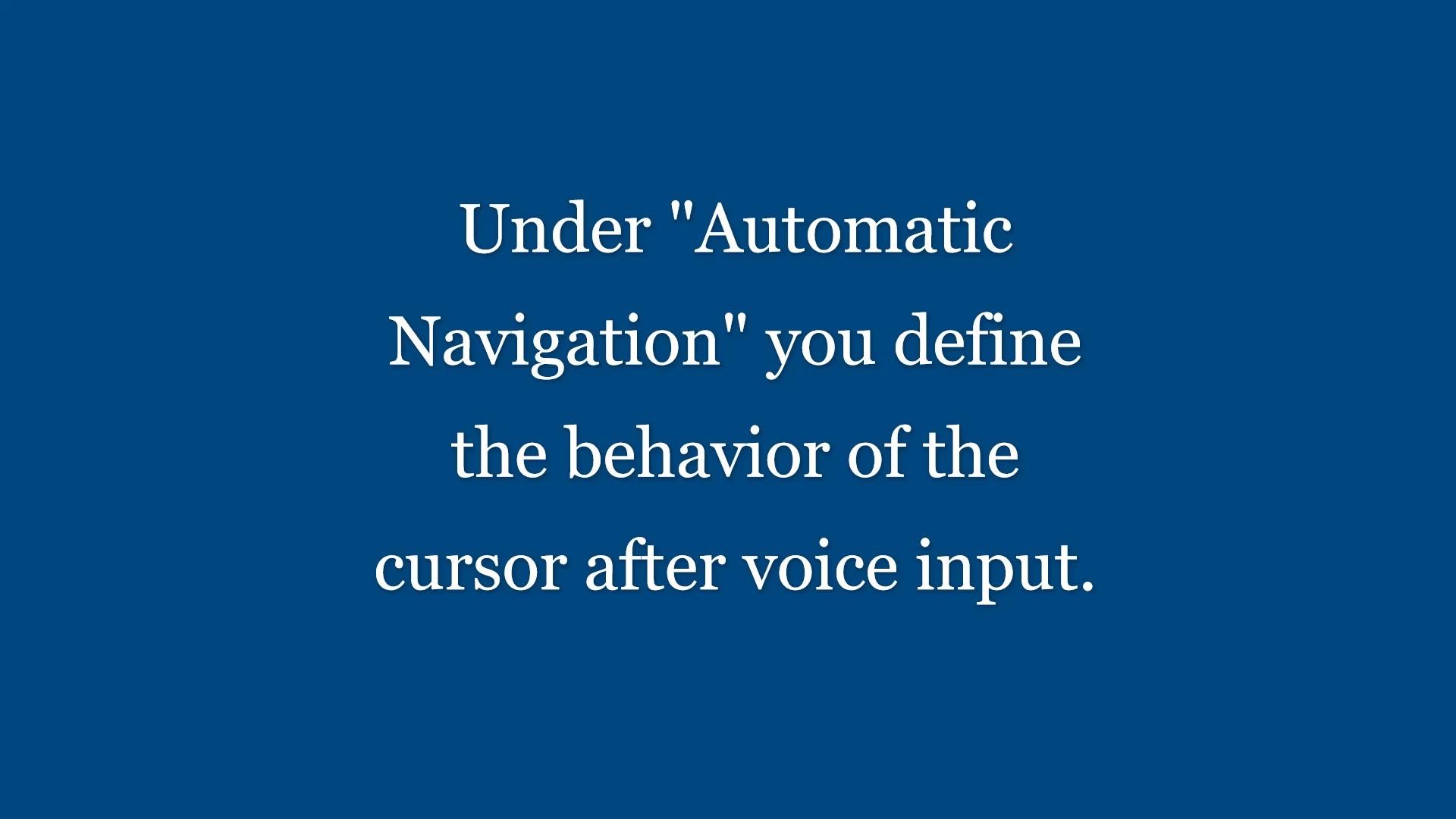
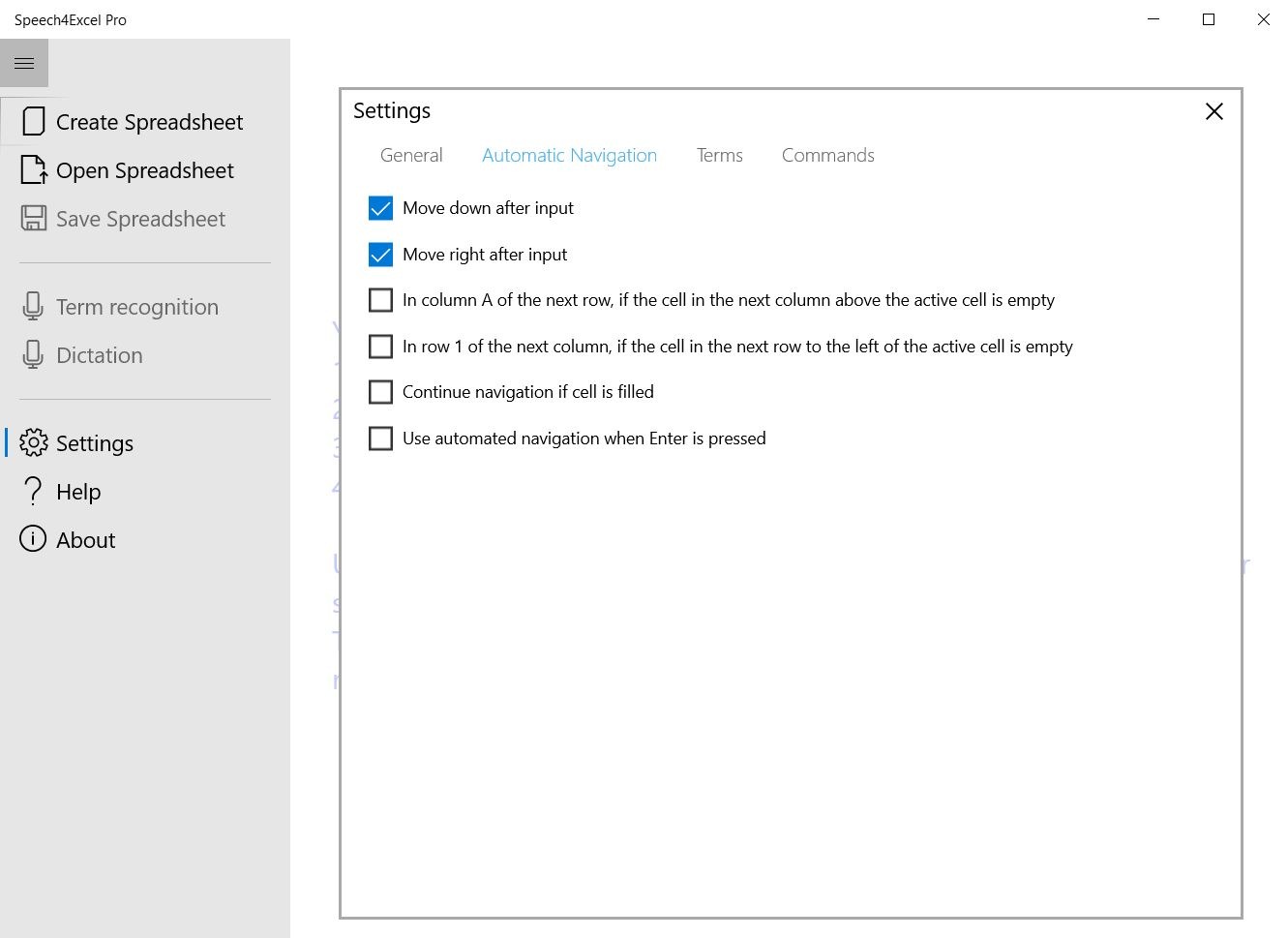
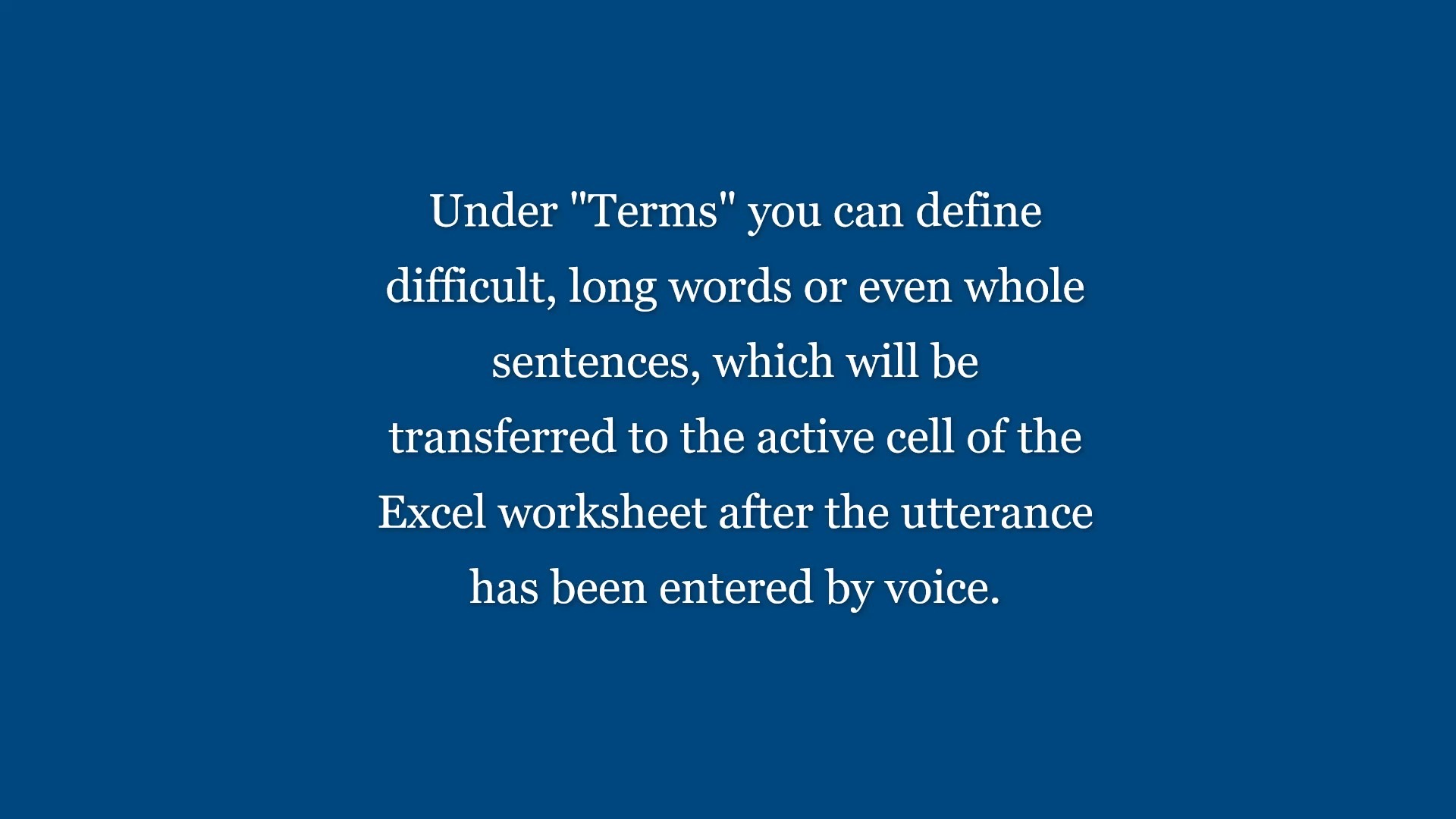
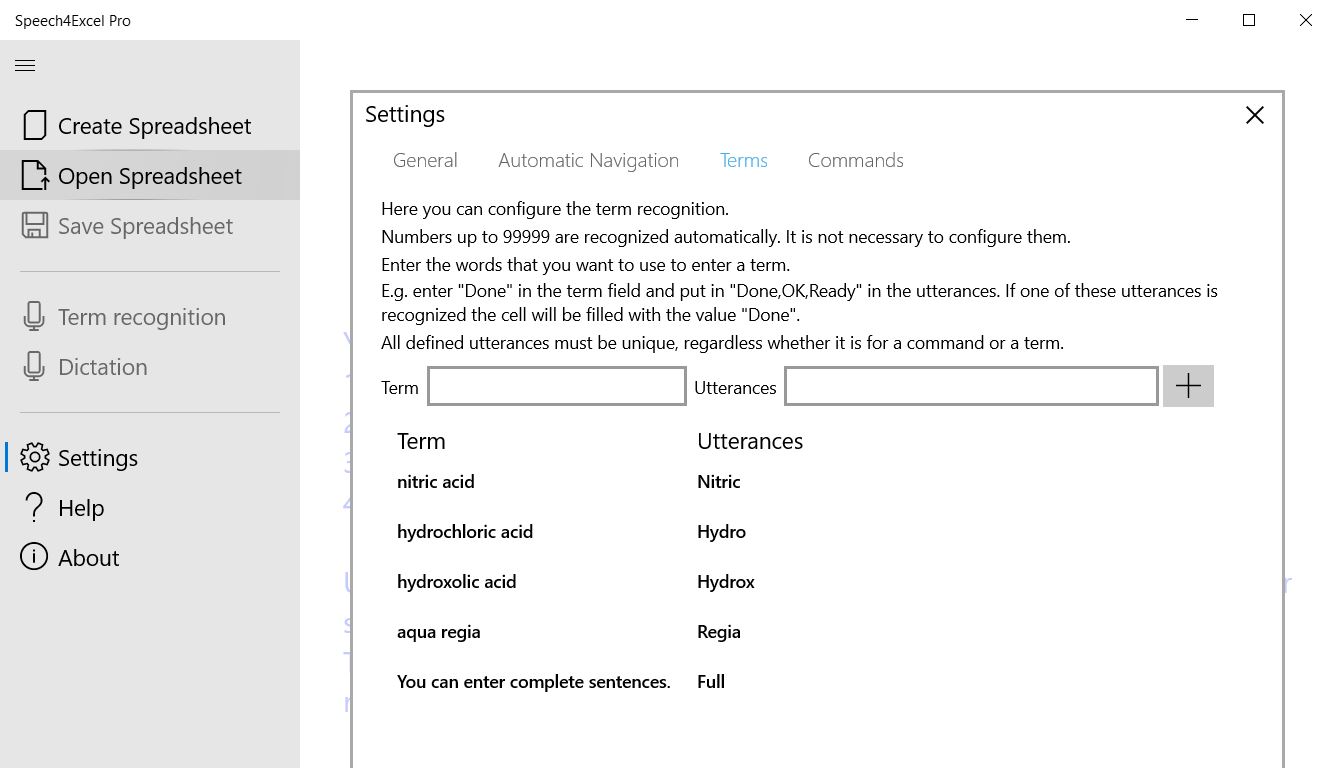
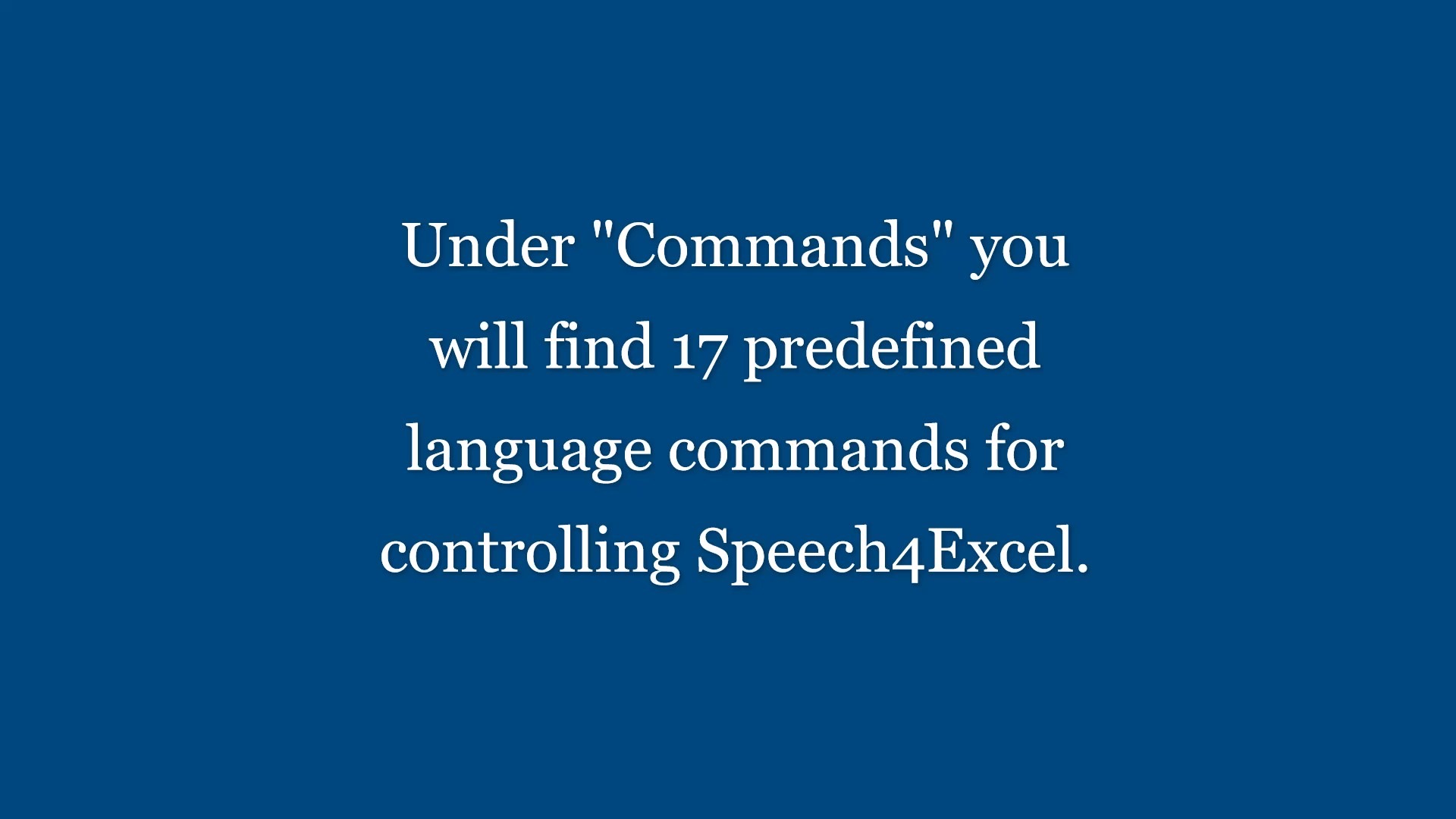
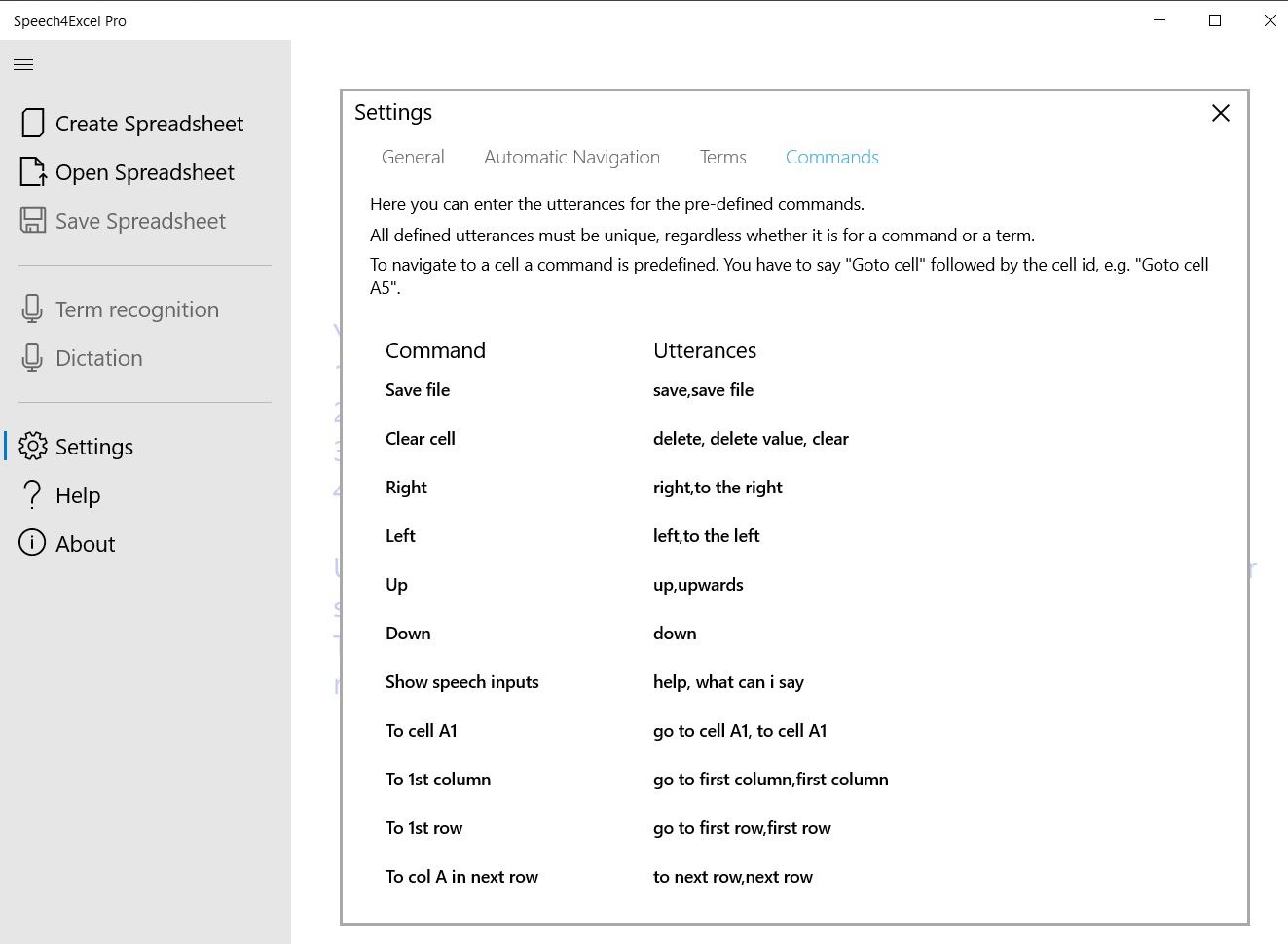
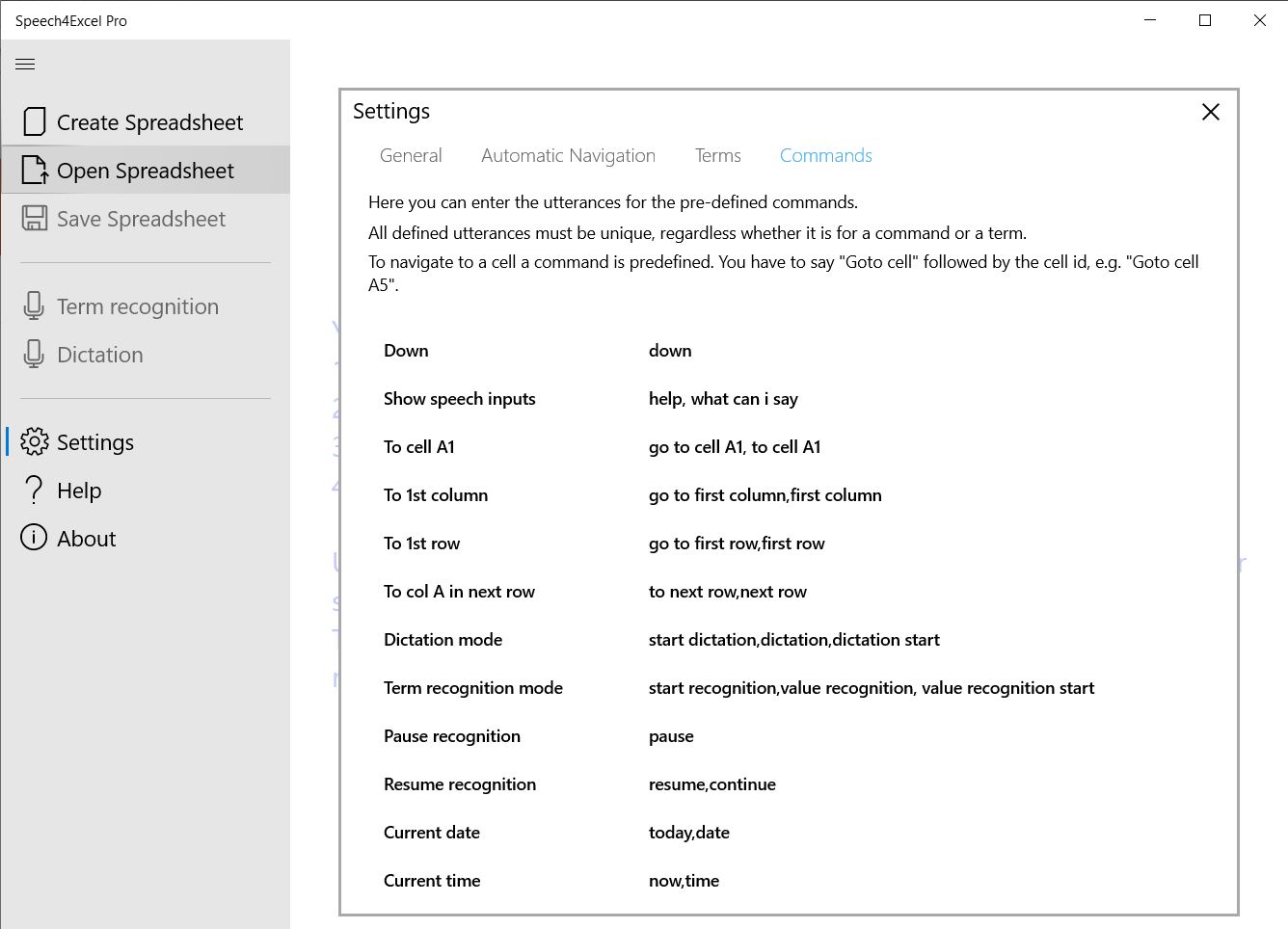

Click on the image to view a video of a use case with Speech4Excel.
The video shows two ways to key in data. The “classic” way with a scale connected to the laptop and manual input but also with Speech4Excel using speech recognition to enter the data. The term recognition mode is used to to input color and weight of samples in this case.
Click on the image to watch a YouTube video of Speech4Excel being used in darts training.